- RISCOS
The VoiceCon helper
What does the helper do
VoiceCon is just a speech recognition system. It recognises the words, but it does not know what to do with them. The helper is a simple application which can load applications and files, or emulate key presses when it receives sentences from VoiceCon.
The helper is loaded on the icon bar, with the VoiceCon icon. If you click SELECT on this icon, the a window like the following will appear:
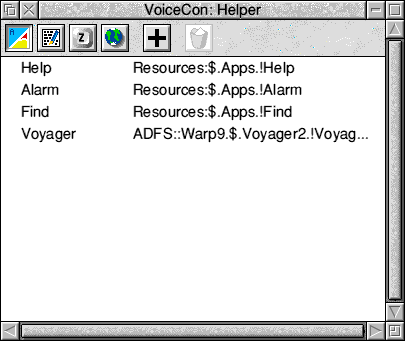
This is the main VoiceCon helper window. It shows you what applications, files and key presses have been introduced into the helper. By default, there are no applications or files.
The top of the window contains 6 buttons. These are (from left to right):
- Application list
- File list
- Key list
- URL list
- Add entry
- Delete entry (or entries)
Adding an application
To add an application, drag the application to the VoiceCon helper window. This will do two things:
- Add the application name to the list stored in the VoiceCon helper;
- If the application name has not already been taught, the training window will appear, with the sample window awaiting your input. This is a special mode, and when you have recorded the different versions of the word, the training mode will disappear.
Note that the application is stored without the beginning "!"
Loading an application
Enable VoiceCon by clicking on the microphone icon so that it is selected. Then, say "Load". The sentence will show "Load". Then say "Application". The sentence will show "Load Application", then say the application's name. Hopefully, the application will be loaded, and the sentence will be cleared.
If at any point the sentence is cleared, start from "Load" again. You may need a little practice to separate your words so that VoiceCon can determine where thet start and end.
Adding a file
This is done in a similar way to adding an application - simply drop the file onto the VoiceCon helper window. The training mode window may appear - in which case, say the word the required number of times.
Loading a file
Again, this is similar to loading an application. Say "Load", then "File", and then the filename.
Adding a key-press
If you press "Menu" on the VoiceCon helper window, a menu will appear. Select the third item - "Create keyboard shortcut". This will produce the following window:
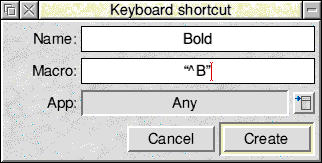
The top entry is used for the keyboard shortcut name (subsequently used by VoiceCon as what you say). The next entry is the keyboard shortcut itself. This can be used to emulate virtually any normal keyboard press. The bottom entry is which task the keyboard shortcut is meant for.
For example, to create a keyboard short cut for "Save", enter the word "Save" in the shortcut name, and then press F3 with the caret on the keyboard shortcut icon. This will cause the word "F3" to be entered. Click on "Create", and the training window will appear. Say "Save" 5 times.
Try it!
Open an text editor window, and say "Save". If your text editor window responds to the standard save keypress (and pretty much all of them do!), then a save-box will appear.
More short-cuts
More that one key can be emulated - for example, if you wanted your name to be entered whenever you said it, you could create a short-cut with your name, but type in your name into the keyboard shortcut box. If you make a mistake, then press shift-delete, rather than just delete, simply because you can use the keyboard-shortcut to emulate deletes and so forth.
What the short-cut can't do
You cannot do the following:
- Perform key presses such as ctrl-shift-I (but you can do ctrl-shift-F1);
- Perform key presses with Alt (except the standard ones, such as alt-shift-C for &Copy;, and alt-numeric-codes for foreign characters);
- Perform "scheduled" key presses, such as a key, wait for a second, and then another key;
Adding a URL
This is very similar to adding a key, except you type in the phrase and the URL you wish to go to upon saying the phrase.
Going to a URL
To go to a URL, say "Load URL name".
